Last Updated on February 15, 2025 by RADHIKA
Introduction
Thinking about switching web hosting? Many hesitate because they fear downtime. But with the right steps, you can move your site smoothly without losing visitors.
This guide will show you how to migrate your website safely while keeping it live.
Why Migrate Your Website?
Here are common reasons for switching hosts:
✅ Slow website speed – Your site takes too long to load.
✅ Frequent downtime – Your website goes offline often.
✅ Better features – You need more storage, security, or speed.
✅ Poor customer support – Your current host isn’t helping.
✅ Cost savings – You found a better deal.
🔹 Pro Tip: Choose a reliable host like Hostinger for better speed and support.
Step 1: Choose a New Hosting Provider
Before migrating, pick a hosting provider that suits your needs.
What to Look For?
✔ Fast loading speed (SSD storage & CDN support)
✔ 99.9% uptime guarantee (Ensures site availability)
✔ Free SSL & security features
✔ 24/7 customer support
✔ Easy migration services
🔹 Recommendation: Hostinger offers free website migration, making the process easier.
Step 2: Backup Your Website Files & Database
Always backup your data before migration to avoid losing files.
How to Backup Your Website?
🔹 Manually via cPanel:
- Log into cPanel and go to File Manager.
- Download all files from the public_html folder.
🔹 Backup Database:
- Open phpMyAdmin in cPanel.
- Export and save your .sql file.
🔹 Use a Plugin (For WordPress Users):
- Install UpdraftPlus or All-in-One WP Migration.
- Generate a backup and download the files.
📌 Tip: Even if your host offers migration, having a backup ensures safety.
Step 3: Upload Your Website to the New Host
Now, transfer your website to the new hosting provider.
How to Upload Files?
🔹 Using cPanel (Manual Method):
- Log into your new host’s cPanel.
- Open File Manager and go to public_html.
- Upload your backup files.
🔹 Database Import:
- Open phpMyAdmin.
- Create a new database & user.
- Import your .sql backup file.
🔹 For WordPress Users (Easier Way):
- Restore your backup using UpdraftPlus or All-in-One WP Migration.
📌 Tip: If this is confusing, Hostinger offers free site migration.
Step 4: Update Your Domain’s DNS Settings
To make your site work on the new host, update your DNS settings.
How to Change DNS?
- Log into your domain registrar (e.g., GoDaddy, Namecheap).
- Find DNS settings or Name Servers.
- Replace the old name servers with your new host’s:
- Hostinger’s Name Servers:
- ns1.dns-parking.com
- ns2.dns-parking.com
- Hostinger’s Name Servers:
- Save changes and wait 4-24 hours for updates.
📌 Tip: Your site remains live on the old host until DNS updates.
Step 5: Test Your Website on the New Host
After migration, check your site to ensure it works properly.
What to Test?
✅ Open your site and check if it loads correctly.
✅ Test pages, images, and links.
✅ Check the WordPress admin panel. ✅ Use Pingdom or GTmetrix for speed testing.
📌 Tip: Clear your browser cache or use Incognito Mode to see changes faster.
Step 6: Cancel Your Old Hosting Plan
Once your website works fine on the new host, cancel your old hosting plan.
📌 Tip: Keep your old hosting active for 48 hours in case of any issues.
Conclusion: Migrate Without Downtime!
Migrating your site doesn’t have to be difficult. Follow these steps to transfer smoothly without downtime.
Why Choose Hostinger?
✔ Free Website Migration – Their experts handle the transfer. ✔ Fast & Secure Hosting – SSD storage, LiteSpeed, and CDN support. ✔ 24/7 Support – Help is available anytime. ✔ Affordable Plans – Premium hosting at budget-friendly prices.
👉 Make the switch today for better speed & reliability!
🔹 🚀 Migrate to Hostinger Now
Meta Description:
Learn how to migrate your website to a new host without downtime! Follow this easy step-by-step guide for a smooth transition. 🚀
Tags:
website migration, hosting transfer, move website, change hosting provider, website downtime, DNS settings, WordPress migration, Hostinger


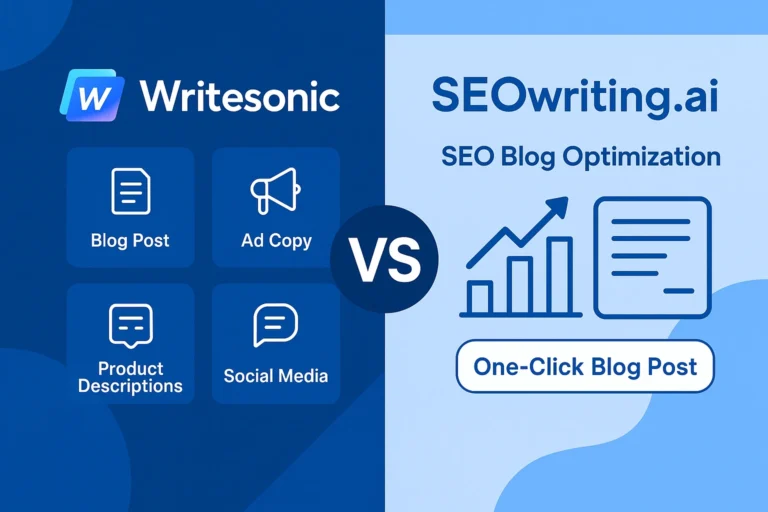


I am really inspired along with your writing abilities as smartly as with the format to your weblog. Is that this a paid theme or did you modify it yourself? Anyway stay up the nice quality writing, it is rare to peer a nice blog like this one nowadays. !
Glad you liked it. It is free theme only but the post is edited with elementor