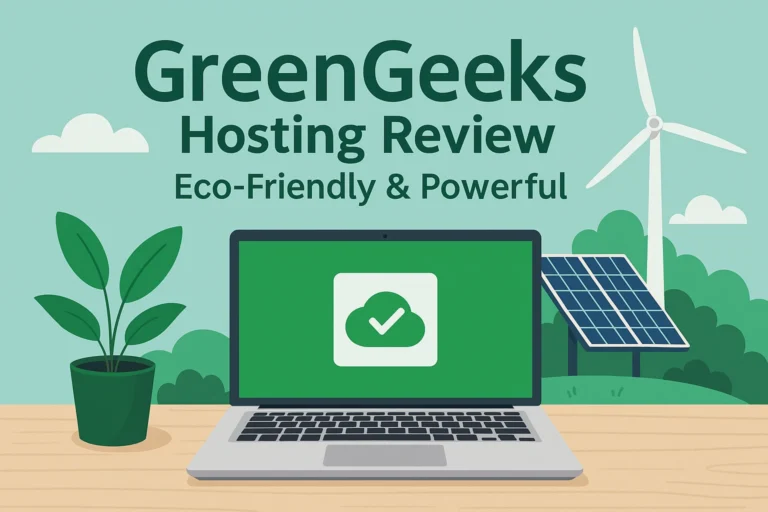Last Updated on May 24, 2025 by RADHIKA
Introduction
In today’s digital world, having a professional email address (e.g., contact@techfin2k.com) adds credibility and trust to your business. It enhances your brand image and ensures effective communication with clients and customers. Fortunately, there are multiple ways to get a free professional email with your domain, whether you are hosting with Hostinger or another platform. In this step-by-step guide, we will walk you through both methods.
Option 1: Getting a Free Email with Hostinger
If you have a hosting plan with Hostinger, you can easily set up a free professional email associated with your domain.
Step 1: Accessing Hostinger’s Control Panel (hPanel)
- Log in to your Hostinger account.
- In the dashboard, navigate to hPanel (Hostinger’s control panel).
- Find and click on the Emails section.
Step 2: Creating a New Email Account
- In the Emails section, locate your domain and click on Manage.
- Click Create a New Email Account.
- Enter your desired email address (e.g., info@techfin2k.com) and set a strong password.
- Click Create to finalize the email account setup.
Your professional email account is now ready to use!
Step 3: Configuring Email Forwarding (Optional)
If you want emails sent to your new address to be forwarded to another inbox (e.g., Gmail, Outlook):
- Go to the Email Forwarding section in hPanel.
- Click Create a Forwarder.
- Enter the destination email address where you want to receive forwarded emails.
- Click Save to activate email forwarding.
Step 4: Accessing Webmail
To send and receive emails using Hostinger’s webmail:
- Navigate to Emails in hPanel and click on Manage.
- Click on Webmail Access.
- Log in using your email credentials and start using your professional email.
Please watch this video how to create hostinger and link it to gmail.
Hostinger Free Email Limits
Hostinger’s free email service comes with certain limitations. Here are the key restrictions:
- Storage per email account: 1.00 GB
- Messages per email account: 15,000 emails
- Daily message sending limit: 300 emails per 24 hours
- Outgoing email size: 35 MB
- Email attachment size: 25 MB
- Recipients per message (To, Cc, and Bcc): 100 recipients
- Aliases per email account: 5 aliases
- Forward rules per email account: 1 forwarder
For higher limits and additional features like premium spam protection and increased storage, Hostinger offers paid email hosting options such as Titan Email and Google Workspace.
Option 2: Getting a Free Email if Hosting on Other Platforms
If you are hosting your website on a platform that does not offer free email hosting, you can still get a professional email for free using third-party services like ImproveMX.
Step 1: Sign Up for ImproveMX
- Go to ImproveMX and create a free account.
- Add your domain name and verify ownership by updating your domain’s DNS settings.
- Follow the setup instructions provided by ImproveMX.
Step 2: Creating and Managing Email Aliases
- Once your domain is verified, go to Email Forwarding settings.
- Create an email alias (e.g., info@techfin2k.com) and set it to forward emails to your preferred inbox (Gmail, Outlook, etc.).
- Save the changes and test your email forwarding setup.
Step 3: Sending Emails with Your Domain
To send emails using your custom domain, you can configure SMTP settings with Gmail or another email provider.
- Open Gmail Settings and go to the Accounts and Import section.
- Click on Send mail as and add your domain email.
- Enter ImproveMX’s SMTP settings and complete the verification.
- You can now send and receive emails using your custom domain for free.
Conclusion
Setting up a professional email with your domain is simple, whether you’re using Hostinger or another hosting platform. Hostinger provides free email hosting with its plans, while ImproveMX is a great alternative for users on other platforms. Choose the method that works best for you and enhance your brand’s credibility with a professional email.
🚀 Bonus Tip: Need a visual tutorial? Watch our detailed YouTube guide on setting up a free email with your domain!